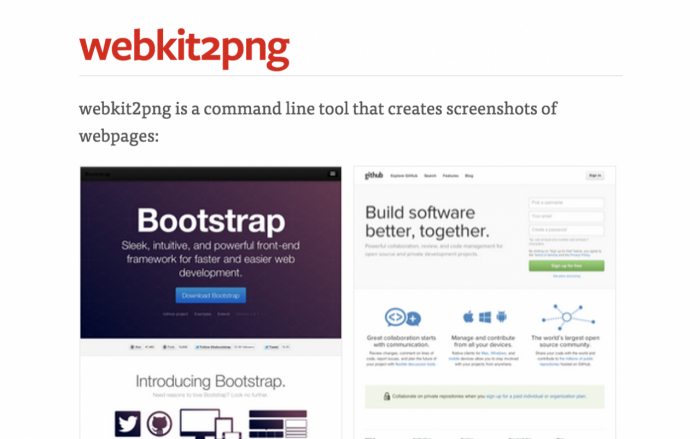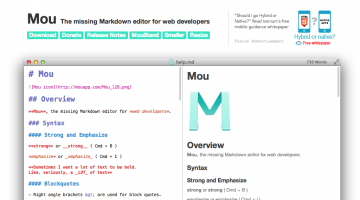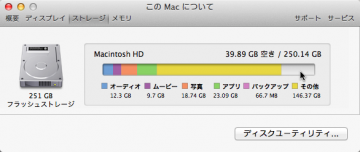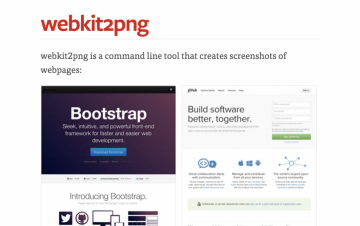webkit2pngを利用してMacのサイトのキャプチャを簡単に
Paparazzi! ってのを使えば、長いページ全体をキャプチャする事ができて便利なのですが、うちのデザイナーが不安定で起動しなくなってしまって困っていたので、代替案で webkit2png を利用を紹介しておいた。せっかくなのでブログにも残しておく。
webkit2png は、ターミナルで使うキャプチャ用のプログラムなので、ちょっと難しく感じるかもしれないけど。
webkit2png のインストール
brew がインストールされている必要があるようなので、まずは以下をターミナルで実行します。途中、管理者のパスワードが求められるので、入力する必要がありますが、それ以外は待ってれば大丈夫です。
ruby -e "$(curl -fsSL https://raw.githubusercontent.com/Homebrew/install/master/install)"
上記が完了したら
brew install webkit2png
で、インストールが完了します。
webkit2png の使い方
webkit2png --help と入力すると以下のような情報が表示されます。
Usage: webkit2png [options] [http://example.net/ ...]
Examples:
webkit2png http://google.com/ # screengrab google
webkit2png -W 1000 -H 1000 http://google.com/ # bigger screengrab of google
webkit2png -T http://google.com/ # just the thumbnail screengrab
webkit2png -TF http://google.com/ # just thumbnail and fullsize grab
webkit2png -o foo http://google.com/ # save images as "foo-thumb.png" etc
webkit2png - # screengrab urls from stdin
webkit2png /path/to/file.html # screengrab local html file
webkit2png -h | less # full documentation
Options:
--version show program's version number and exit
-h, --help show this help message and exit
Network Options:
--timeout=TIMEOUT page load timeout (default: 60)
--user-agent=USER_AGENT
set user agent header
--ignore-ssl-check ignore SSL Certificate name mismatches
Browser Window Options:
-W WIDTH, --width=WIDTH
initial (and minimum) width of browser (default: 800)
-H HEIGHT, --height=HEIGHT
initial (and minimum) height of browser (default: 600)
-z ZOOM, --zoom=ZOOM
zoom level of browser, equivalent to "Zoom In" and
"Zoom Out" in "View" menu (default: 1.0)
--selector=SELECTOR
CSS selector for a single element to capture (first
matching element will be used)
Output size options:
-F, --fullsize only create fullsize screenshot
-T, --thumb only create thumbnail sreenshot
-C, --clipped only create clipped thumbnail screenshot
--clipwidth=WIDTH width of clipped thumbnail (default: 200)
--clipheight=HEIGHT
height of clipped thumbnail (default: 150)
-s SCALE, --scale=SCALE
scale factor for thumbnails (default: 0.25)
Output filename options:
-D DIR, --dir=DIR directory to place images into
-o NAME, --filename=NAME
save images as NAME-full.png,NAME-thumb.png etc
-m, --md5 use md5 hash for filename (like del.icio.us)
-d, --datestamp include date in filename
Web page functionality:
--delay=DELAY delay between page load finishing and screenshot
--js=JS JavaScript to execute when the window finishes
loading(example: --js='document.bgColor="red";'). If
you need to wait for asynchronous code to finish
before capturing the screenshot, call
webkit2png.stop() before the async code runs, then
webkit2png.start() to capture the image.
--no-images don't load images
--no-js disable JavaScript support
--transparent render output on a transparent background (requires a
web page with a transparent background)Examples: にあるように使えますのでー。
 コンテンツの読み込みに時間がかかっています
コンテンツの読み込みに時間がかかっています